Frequently Asked Questions
No. Novastock includes a Type attribute for animals, which is intended to distinguish between species (e.g. cow, horse, sheep, etc). The methods of applying data such as treatments and feeds are generic, so that they can be used for all livestock.
The Novastock Desktop / Mobile App is downloaded to the device the first time that it is accessed online, and from then on can work with or without internet access. All of the data (e.g. animals, treatments, etc) associated with a particular user name is stored locally on the device, meaning that it can be viewed and modified in both online and offline modes. The data can then be synchronised with the cloud once back in an internet reception area. Note that if a user logs out, then their data will be deleted from the device (but not from the cloud).
Novastock should work on any device that has a modern web browser (e.g. Google Chrome). The device can be a desktop, laptop, tablet or smartphone.
Novastock is a Progressive Webapp. It looks and feels just like any other app however it is actually running within a browser.
Installing Novastock is as simple as adding a shortcut to your desktop / home screen. This is optional, but highly recommended because it improves the app's look and feel. If you don't do it, you should be prompted for it to be done automatically after you access the app a few times, but in case that doesn't happen, below are some example ways of doing manually.If you're using Chrome on a desktop:
- Select the 3-dot menu at the top-right.
- Select More tools > Create shortcut.
- Ensure Open as window is selected then click Create.
- Select the Chrome 3-dot menu at the top-right near the address bar.
- Select Add to home screen.
- Select Add.
- Select the menu button on the right of the address bar.
- Select Add to home screen.
- Select Add.
No. You can choose to only store your data locally if you prefer by never pressing Sync With Cloud. This will have obvious disadvantages such as not being able to transfer data between devices. Also, there is a risk that you could lose your data if you clear your browser history/cache, whereas if you had it stored in the cloud that would not be a problem.
Your data is secure within the limits of standard database security, however no system is completely secure (even high security bank databases could be breached by a skillful enough hacker). In the end, it's just livestock data in the cloud, which we think is pretty harmless, but the choice is yours of course.
If you're using Novastock Desktop, just click and hold down a column header (e.g. at the blue circle below) and drag it to the required location. Red bars will appear where you can move it to.
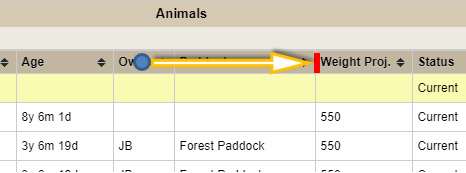
If you're using Novastock Mobile, select Edit Columns from the Actions menu then use the Change Order buttons as shown below:
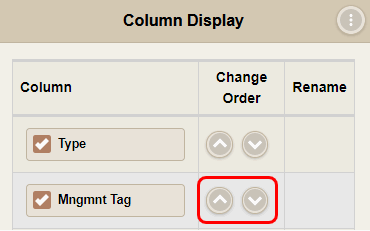
Probably the best way is to update the Last Contact Date for all of the mustered animals, then apply a filter on the Last Contact Date column to omit today's date. Then what is shown should be the missing animals.
That is fine; probably the best way to manage this is to prefix the paddock names with the farm name. This way you can still transfer animals between farms.
Firstly you can set the animal's status to Missing Temporarily. Secondly, if you know where the animal is you could create a dummy paddock called the neighbour's name (or similar) and assign the animal there. That way you can track which animals are in which neighbour's farm.
Add a new History Search with the History Type set as Update Date, then enter the date range to filter by. Note that this searches for data based on when it was actually entered into the software.
Yes, just add a History Search for the feed/treatment and the required date range. For example, the History Search could be called "Grain in June 2016", then set the History Type to Feeds and the dates to June 1 and 30 respectively.